Welcome to the Optoma Projector Instruction Manual. This guide provides comprehensive setup, operation, and maintenance instructions to help you maximize your projector’s performance and longevity safely.
Overview of the Manual’s Purpose and Structure
This manual is designed to guide you through the setup, operation, and maintenance of your Optoma projector. It is structured to ensure easy navigation, with sections covering installation, image adjustments, remote control usage, and troubleshooting. The guide also includes advanced features like 3D projection and network connectivity. Safety precautions and warranty details are provided to protect both the user and the device. By following this manual, you can optimize your projector’s performance and extend its lifespan. Refer to each section for specific instructions tailored to your needs.
Setting Up Your Optoma Projector
Setting up your Optoma projector involves unpacking, placing, and connecting devices. Follow the manual’s step-by-step guide for a seamless installation experience.
Unpacking and Initial Inspection
Carefully unpack your Optoma projector and ensure all components are included. Inspect for damage or tampering. Verify the package contains the projector, power cord, remote control, and manual. Handle the projector with care, avoiding direct contact with the lens to prevent scratches. Check for any visible damage or dents. If any items are missing or damaged, contact Optoma support immediately. This step ensures a smooth setup process and guarantees your projector is in optimal condition for first use.
Physical Installation and Placement Guidelines
Proper placement is crucial for optimal performance. Position the projector on a stable, flat surface, ensuring it is level to avoid image distortion. Maintain a distance of 1-10 meters from the screen, depending on the model and throw ratio. The projector should be placed horizontally, not tilted, to ensure warranty validity. Allow at least 30 cm of clearance around the projector for ventilation. Avoid direct sunlight or bright light sources shining onto the lens. Ensure the projection area is free from obstructions for an uninterrupted viewing experience.
Connecting External Devices and Cables
Connect your Optoma projector to various devices using HDMI, VGA, USB, or optical inputs. Ensure all cables are securely plugged into the correct ports. For HDMI connections, use high-quality cables to maintain signal integrity. Power on the projector and external devices, then select the appropriate input source using the remote control or on-screen menu. Refer to the manual for specific port locations and compatibility details to ensure a stable and clear connection for optimal performance.
Powering On and Initial Setup
Plug in the power cord and press the power button on the projector or remote control. Allow the unit to complete its startup sequence. Use the remote to navigate the on-screen menu for initial setup, including language selection and display configuration. Ensure the projector is placed on a stable surface and cooled properly. Avoid tilting the unit excessively, as this may void the warranty. Refer to the manual for specific startup procedures and safety guidelines to ensure optimal performance and longevity of your Optoma projector.
Understanding Your Optoma Projector’s Components
Welcome to the component overview section. This guide helps you identify and understand your Optoma projector’s key parts, including the lens, control panel, and remote control, ensuring proper usage.
External Components and Controls
Your Optoma projector features essential external components designed for easy operation and connectivity. The lens allows light projection, while the focus ring and zoom adjuster ensure sharp images. On the control panel, you’ll find navigation buttons, menu access, and source selection. The remote control offers convenient operation, with buttons for power, menu navigation, and adjusting settings like brightness and contrast. These components work together to provide a seamless user experience, allowing you to customize your viewing preferences effortlessly.
Internal Components and Their Functions
Your Optoma projector’s internal components are crucial for its performance. The DLP chip processes images, while the lamp produces light. The color wheel generates vibrant colors, and the cooling system maintains optimal temperatures. Internal circuit boards manage power distribution, signal processing, and connectivity. These components work together to deliver high-quality projections, ensuring reliability and longevity. Regular maintenance, like cleaning filters and updating firmware, helps maintain peak performance and prevents overheating or damage to internal parts.

Adjusting Image Settings
Adjust focus, keystone, and lens shift for optimal image clarity. Use the remote or on-device controls to fine-tune brightness, contrast, and color balance for perfect projection quality.
Basic Image Adjustments
Start by adjusting the focus using the lens dial or remote control for a sharp image. Use the keystone correction to align the projection vertically or horizontally. Adjust the lens shift to position the image correctly on the screen. Fine-tune brightness and contrast for optimal visibility in your viewing environment. Color balance can be customized to enhance hues and ensure natural tones. These basic adjustments ensure a clear, well-aligned, and visually appealing image. Always refer to the manual for specific steps to achieve the best results for your Optoma projector.
Advanced Image Calibration Options
For precise image calibration, utilize the projector’s advanced settings. Adjust color temperature to achieve accurate hues, and fine-tune gamma settings for optimal brightness and contrast. Explore the color management system (CMS) to customize RGB levels and saturation. Enable dynamic black adjustment to enhance contrast and detail in both bright and dark scenes. Use geometric correction for non-standard surfaces and ensure proper alignment with lens shift. These tools allow you to tailor the image to your environment and preferences, ensuring a professional-grade viewing experience.
Using the Remote Control
The remote control allows easy navigation through menus, adjustment of settings, and access to advanced features. Use it to power on/off, change inputs, and customize display options. Ensure batteries are installed correctly for optimal functionality.
Navigating the Remote Control Layout
The remote control features an intuitive design with clearly labeled buttons for easy operation. The power button is located at the top, followed by input selection and menu navigation buttons. Volume controls are positioned for convenient access, while playback and custom function buttons offer quick adjustments. Use the directional arrows to navigate menus and adjust settings like brightness or contrast. The remote also includes a battery compartment and ergonomic design for comfortable use. Ensure it is used within the projector’s line of sight for reliable functionality.
Customizing Remote Control Functions
The remote control allows for personalized customization to enhance your viewing experience. Users can program specific buttons to perform frequently used functions, such as adjusting brightness or switching between input sources. Access the customization menu via the projector’s on-screen interface to assign commands to buttons. Additionally, the remote’s LED backlighting can be adjusted for optimal visibility in low-light environments. Customizing these settings ensures a tailored experience, making it easier to navigate and control your projector seamlessly. Refer to the manual for detailed instructions on button mapping and feature customization.
Maintenance and Troubleshooting
This section provides essential maintenance tips and troubleshooting guides to ensure optimal performance. Regularly clean the projector’s filter and lens for clear images. Check for overheating and ensure proper ventilation. Reset the lamp timer after replacement. Refer to the manual for detailed steps and solutions to common issues.
Regular Maintenance Tips
Regular maintenance ensures optimal performance and extends your projector’s lifespan. Clean the filter and lens regularly to maintain image clarity. Avoid blocking ventilation openings to prevent overheating. Check for dust buildup and clean gently with a soft cloth. Ensure proper power management by turning off the projector when not in use. Replace the lamp as recommended and reset the lamp timer for accurate monitoring. Follow these tips to keep your Optoma projector functioning at its best and avoid potential issues.
Troubleshooting Common Issues
Troubleshooting common issues ensures your Optoma projector runs smoothly. Check connections if no image appears. Restart the projector to resolve software glitches. If the lamp doesn’t turn on, ensure it’s properly installed and replace it if necessary. For overheating, ensure proper ventilation and clean dust from vents. Adjust keystone settings if the image is distorted. Consult the manual for detailed solutions and reset procedures. Addressing these issues promptly prevents further complications and ensures optimal performance. Regular checks can help identify and resolve problems early.

Replacing the Projector Lamp
Replace the lamp when indicated. Allow the projector to cool before starting. Follow manual instructions for proper installation. Ensure correct lamp type for optimal performance.
When to Replace the Lamp
The lamp should be replaced when its lifespan is reached, typically indicated by a decrease in brightness or on-screen notifications. Most Optoma projectors have a lamp life of 4,000 to 15,000 hours, depending on usage modes. Look for warning messages or dimming images as signs it’s time to replace. Ensure you use the correct lamp type specified in the manual to maintain performance and safety. Replace the lamp promptly to avoid sudden shutdowns or damage to internal components. Always allow the projector to cool before starting the replacement process.
Step-by-Step Lamp Replacement Process
Allow the projector to cool for at least 30 minutes before starting.
Turn off the power and unplug the projector.
Locate the lamp compartment, usually on the top or side, and open it using the release latch.
Carefully remove the old lamp by pulling it straight out.
Insert the new lamp, ensuring it is securely seated and aligned properly.
Close the compartment and fasten it with the latch.
Plug in the projector, turn it on, and test the image.
Replacing the lamp incorrectly can damage the projector, so follow these steps carefully.
Projection Technologies and Features
Optoma projectors utilize advanced DLP technology for crisp, high-quality images. Features include adjustable throw ratio, keystone correction, lens shift, 3D capabilities, and network connectivity for enhanced performance and convenience.
DLP Technology Overview
DLP (Digital Light Processing) technology, developed by Texas Instruments, utilizes a digital micromirror device (DMD) to produce high-quality images. Each DMD contains millions of microscopic mirrors that reflect light to create images. Optoma projectors equipped with DLP technology deliver sharp, vibrant visuals with excellent color accuracy and contrast. This technology is known for its reliability, compact design, and ability to support various projection modes, including 3D. It ensures an immersive viewing experience, making it ideal for both home entertainment and professional applications.
Understanding Throw Ratio and Distance
The throw ratio represents the distance between the projector and screen relative to the screen’s width. For example, a 1.4:1 ratio means the projector is placed 1.4 times the screen width away. Optoma projectors often feature flexible throw ratios (e.g., 1.2:1 to 3.0:1) to accommodate various room sizes. The projection distance varies by model, with some supporting up to 10 meters. Proper placement ensures optimal image size and clarity. Always refer to your specific model’s specifications for precise calculations and setup guidance to achieve the best viewing experience.
Using Keystone and Lens Shift
Keystone correction adjusts the image shape to ensure it appears rectangular, even when the projector is angled. Optoma projectors offer vertical and horizontal keystone adjustments for flexibility. Lens Shift allows physical movement of the lens to position the image without distorting it. This feature is ideal for installations where the projector cannot be placed directly in front of the screen. Proper use of these tools ensures a perfectly aligned and focused image. Always refer to your projector’s manual for specific instructions on using these features effectively to maintain image quality and avoid distortion.
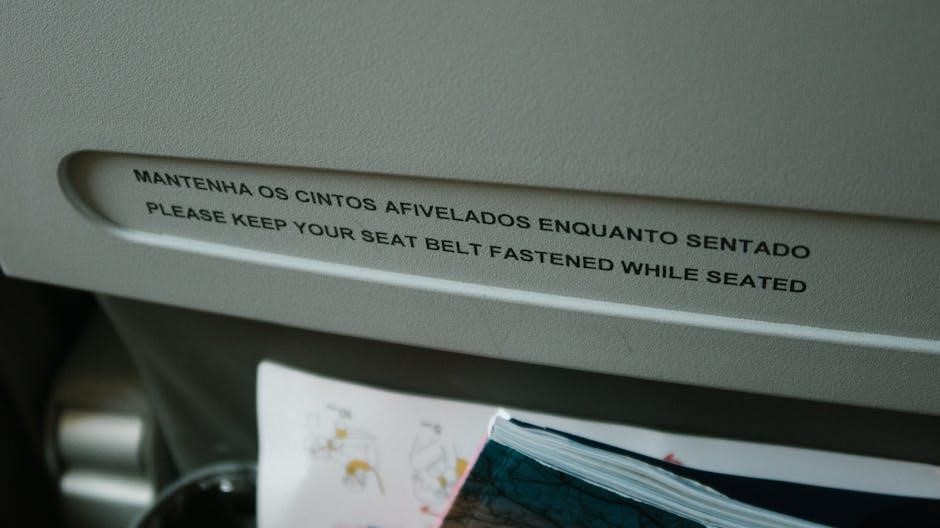
Advanced Features and Settings
Explore advanced features like 3D projection, geometric correction, and network connectivity. These settings enhance your viewing experience and offer customization options for optimal performance.
3D Projection Setup
Configure your Optoma projector for an immersive 3D experience. Enable 3D mode via the settings menu, synchronize your 3D glasses, and adjust depth settings for optimal viewing. Ensure the projector is properly aligned with the screen and that all external devices support 3D output. Refer to the manual for specific 3D format compatibility and synchronization instructions. Proper setup ensures a seamless and engaging 3D experience, enhancing your multimedia enjoyment.
Geometric Correction and Warping
Optimize your projector’s image accuracy with geometric correction and warping tools. These features allow you to adjust the image shape, ensuring proper alignment with screens or uneven surfaces. Use the remote control to access warping settings, enabling precise corner and edge adjustments. For complex setups, employ the grid tool to fine-tune alignment. Regularly calibrate these settings to maintain image integrity. Proper use of these features enhances viewing experiences, especially in non-traditional environments, ensuring a distortion-free and professional-quality display.
Network and Wireless Connectivity
Enhance your Optoma projector experience with advanced network and wireless connectivity options. Connect your projector to a local network via the LAN port for remote management and content streaming. Wi-Fi compatibility enables wireless device mirroring and seamless content sharing. Use built-in apps or third-party software for streaming services. Ensure a stable connection for uninterrupted performance. These features allow for efficient collaboration, entertainment, and presentations in both home and professional environments, making your projector a versatile, connected device.

Safety Precautions and Guidelines
Welcome to the safety section of the Optoma Projector Manual. Ensure proper ventilation, avoid liquid exposure, and prevent objects from entering vents. Handle with care to prevent damage and ensure safe operation for optimal performance.
General Safety Tips
Ensure the projector is placed on a stable, flat surface to avoid tipping. Keep ventilation openings uncovered to prevent overheating. Avoid exposing the projector to liquids or extreme temperatures. Never insert objects into vents or openings, as this may damage internal components or cause electric shock. Use only original Optoma accessories to maintain safety and performance. Handle the projector with care, avoiding drops or impacts. Always unplug the power cord before cleaning or servicing. Follow all safety guidelines to ensure safe operation and extend the projector’s lifespan.
Handling and Storage Best Practices
Handle the projector with care to avoid damage. Always use the original packaging or a sturdy case for transportation. Store the projector in a cool, dry place, away from direct sunlight and moisture. Avoid stacking objects on top of the projector. Ensure the projector is cool before storing it. Clean the lens with a soft, dry cloth to prevent dust buildup. Check for damage before and after storage. Follow these practices to maintain the projector’s condition and ensure optimal performance when in use.
Warranty and Support Information
Optoma projectors come with a comprehensive warranty covering parts and labor. For support, contact Optoma directly or refer to the provided user manual for detailed instructions and guidelines.
Understanding Your Warranty Coverage
Your Optoma projector is backed by a comprehensive warranty that covers parts and labor for a specified period. This warranty ensures protection against manufacturing defects, providing peace of mind for your investment. Proper handling and maintenance, as outlined in the manual, are essential to uphold warranty validity. Damages caused by misuse or unauthorized repairs are not covered. For detailed terms and conditions, refer to the warranty section in your manual or contact Optoma support directly.
Regular maintenance and adherence to safety guidelines help maintain your projector’s performance and warranty coverage. Ensure no objects or liquids enter the projector, as this could void the warranty and pose safety risks. Contact Optoma before any repairs to ensure compliance with warranty terms.
Contacting Optoma Support
For assistance with your Optoma projector, contact our dedicated support team via phone, email, or through the official Optoma website. Regional support centers are available to address inquiries promptly. Visit the Optoma website for contact details, troubleshooting guides, and downloadable resources. Ensure to have your projector’s model number and serial number ready for efficient service.
Before sending your unit for repair, always contact Optoma support to confirm warranty coverage and ensure compliance with repair procedures. This step is crucial to avoid voiding your warranty and to guarantee proper handling of your device.
Congratulations on completing the Optoma Projector Instruction Manual. Proper setup and maintenance ensure optimal performance. Refer to troubleshooting guides for common issues and contact Optoma support for assistance. By following the guidelines, you can maximize your projector’s lifespan and enjoy stunning visuals for years to come.
Final Tips for Optimal Performance
- Regularly clean the projector lens and filter to ensure clear images and prevent overheating.
- Store the projector in a cool, dry place when not in use to maintain its longevity.
- Use the Eco mode to reduce power consumption and extend lamp life.
- Ensure proper ventilation by keeping vents unobstructed to avoid overheating.
- Always use genuine Optoma accessories to maintain performance and safety standards.
- Update firmware periodically for improved functionality and new features.
- Adjust the focus and keystone settings carefully for sharp, distortion-free images.
- Refer to the manual for troubleshooting common issues before contacting support.
By following these tips, you can ensure your Optoma projector delivers exceptional performance for years to come.
